| |
+ Movement
the cursor to the desired location with Left Thumbstick. Press  to move the selected troop to the location. to move the selected troop to the location.
It works the same way with the minimap on.
|
+ Looking Around
Use Right Thumbstick to look around. Click Right Trigger to change the camera view.
|
+ Troop Selection
Pull Left or Right Trigger to cycle through available troops.
|
+ Battle
A battle will automatically start as the distance between your troop and enemy troop narrows.
|
+ Using the Mini Map
You can enlarge the mini map by pulling and holding Right Trigger or by Pressing BACK. Repeat to return the mini map to its normal size. The mini map shows the following.
(1)A circle around the troop represents its attacking range. A yellow flag shows selected troop.
(2)A green dot represents your Allies. A red dot represents your Enemies.
(3)Traps, which can be detected by Scouts and Sappers.
(4)Explored area.
(5)Unexplored area.
|
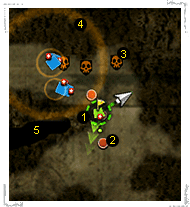 |
+ Using Ability
You can select abilities with the D-pad. A certain amount of Skill Points is needed to use each ability.
The following table shows the different kinds of abilities: |